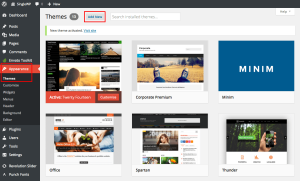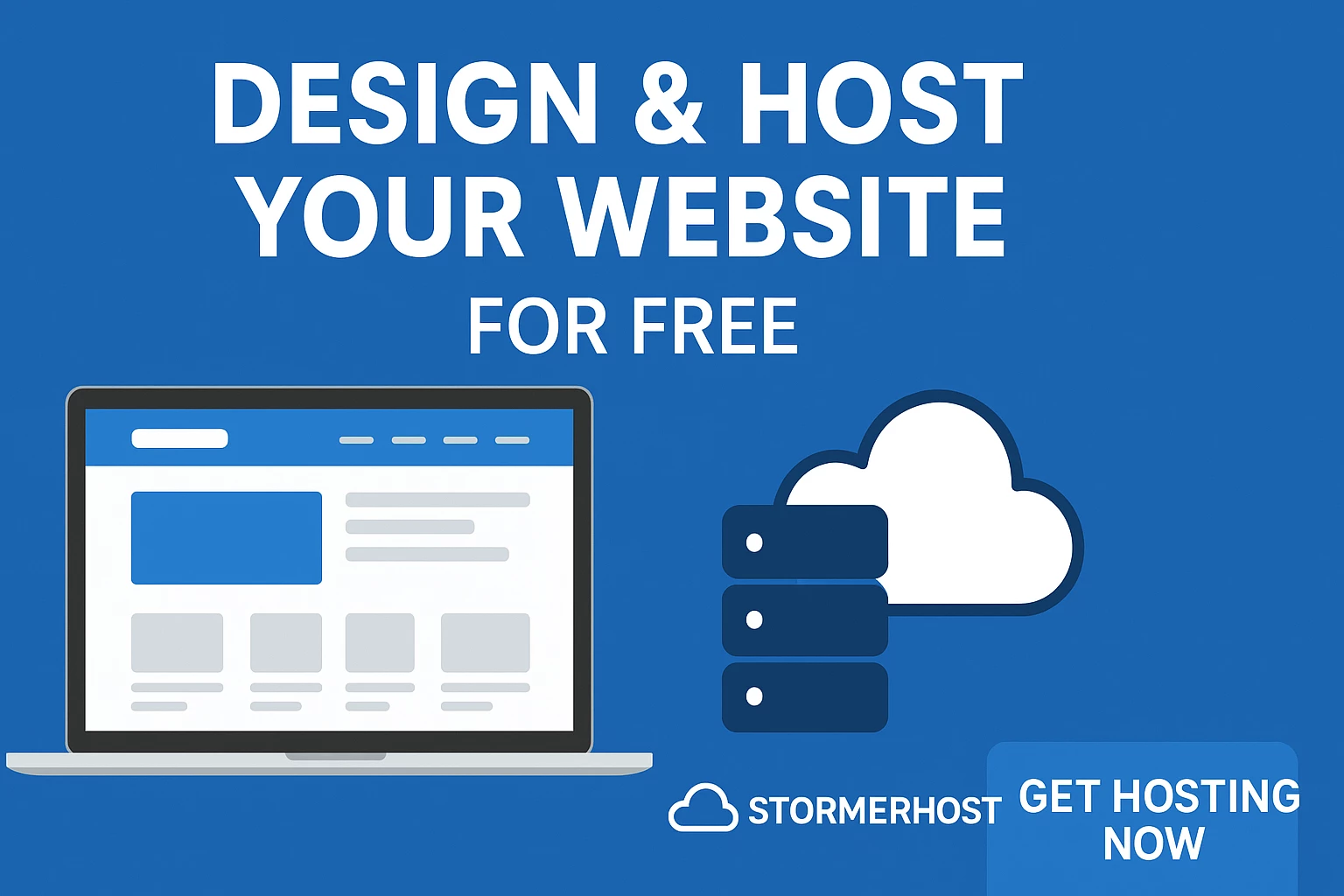
How to Design a Website and Host it for free
Are you looking to design a professional website that is affordable, secure, and fast-loading? Whether you are in Ghana, Africa, or anywhere in the world, Stormerhost is the perfect hosting company to make your dream come true. Follow this step-by-step guide to create your website from scratch, host it with Stormerhost, and start designing with WordPress.

Step 1: Choose a Domain Name
Your domain name is your online identity. Choose a short, memorable, and brandable name (e.g., inspiringalways.com).
Screenshot Example: Domain Search Page
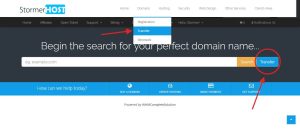
Step 2: Check Domain Availability
Go to Stormerhost and use the domain search tool to check if your desired name is available. If available, proceed to register it.
Screenshot Example: Domain Available Confirmation
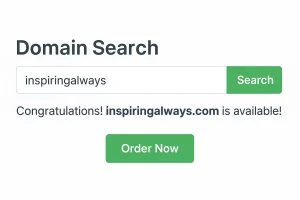
Step 3: Buy Your Domain
Add the domain to your cart and complete the checkout process on Stormerhost.
Screenshot Example: Checkout Page with Domain
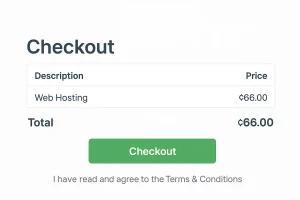
Step 4: Purchase Hosting
Select a hosting package based on your needs. Stormerhost offers affordable shared hosting, WordPress hosting, VPS, and dedicated servers. For most beginners, shared hosting is ideal.
👉 Use my affiliate link for discounts: Click here to sign up with Stormerhost
Step 5: Install WordPress via Softaculous in cPanel
Stormerhost makes WordPress installation very easy using Softaculous Auto Installer in cPanel. Follow these steps:
- Login to your Stormerhost cPanel (you’ll get the login details after purchasing hosting).
- Scroll down to the Software section and click on Softaculous Apps Installer.
- Click on the WordPress icon.
- Click the Install Now button.
- Fill in the installation details:
- Choose protocol: Select
https://(for SSL security). - Choose domain: Pick the domain you registered (e.g., inspiringalways.com).
- Site Name & Description: Enter your website title and tagline.
- Admin Username, Password & Email: Create secure login details.
- Language: Choose your preferred language.
- Select Theme: You can install a default theme or choose later.
- Choose protocol: Select
- Click Install and wait for the setup to complete.
- Once successful, you’ll see a confirmation message with your website URL (e.g.,
https://inspiringalways.com) and your WordPress Admin URL (e.g.,https://inspiringalways.com/wp-admin).
1.Screenshot Example: Stormerhost cPanel with Softaculous link
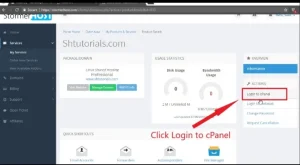
2.Screenshot Example: WordPress Installation Form
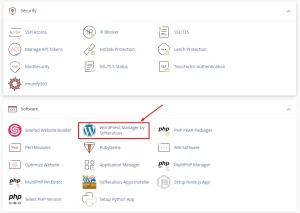
3.Screenshot Example: Installation Confirmation Screen
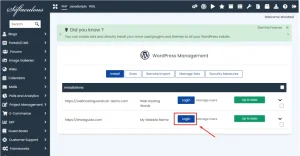
Step 6: Login to Your WordPress Dashboard
Visit yourdomain.com/wp-admin, enter the admin username and password you created, and log in.
Screenshot Example: WordPress Login Page
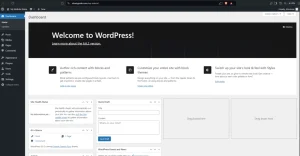
Step 7: Choose a Theme
From your WordPress dashboard, go to Appearance > Themes and choose a free or premium theme that suits your website’s purpose.
Screenshot Example: WordPress Theme Selection
NB: You can also click on upload theme if you have an already downloaded theme.
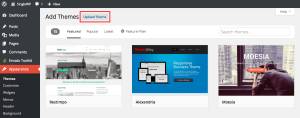
8: Customize Your Website
Edit menus, colors, fonts, and layouts under Appearance > Customize. Install plugins for added features like SEO, contact forms, and caching.
Screenshot Example: WordPress Customizer
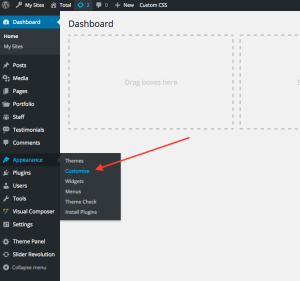
Step 9: Secure Your Website
Stormerhost provides free SSL certificates. Ensure your site is using https:// for security. Also, install a security plugin such as Wordfence.
Screenshot Example: Website with SSL Padlock
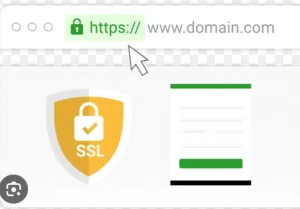
Step 10: Launch Your Website
Once you are satisfied with your design and content, publish your site and share it with the world!
Why Choose Stormerhost?
- Affordable hosting packages for beginners and professionals.
- Fast-loading servers in Ghana with global reach.
- 24/7 customer support.
- Free SSL certificates for secure websites.
- User-friendly cPanel for easy management.
Get Started Today
Don’t wait any longer. Create your dream website with Stormerhost today. Use my special affiliate link to sign up and get amazing discounts:
👉 Click here to host your website with Stormerhos